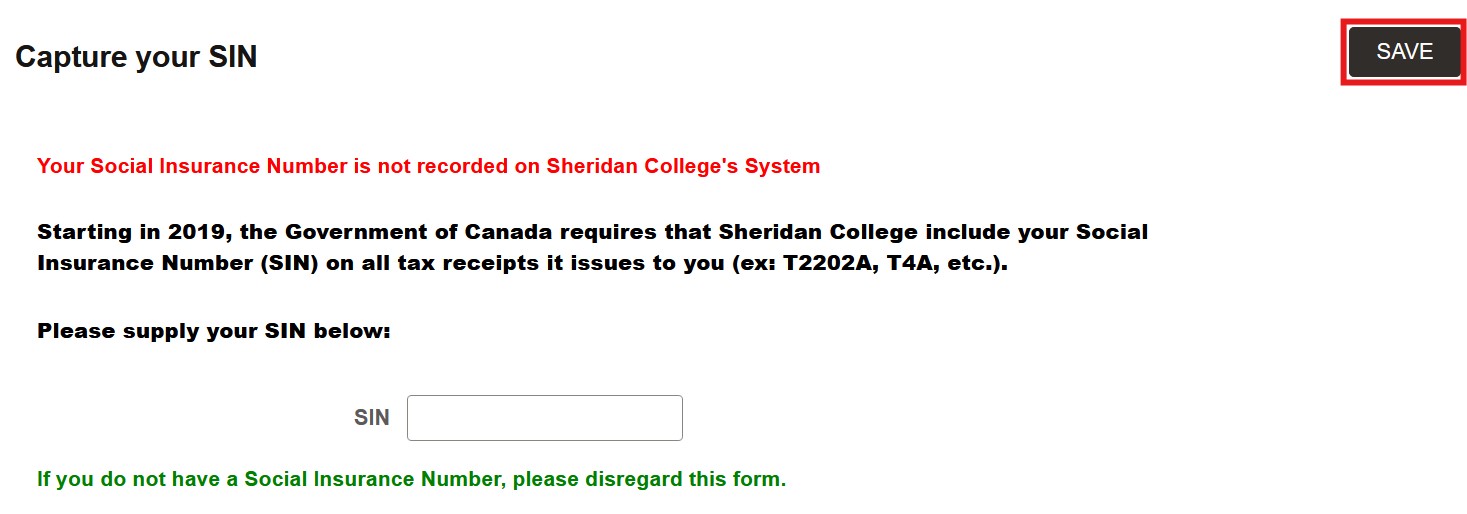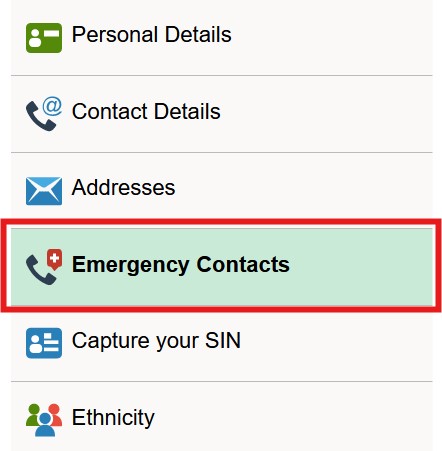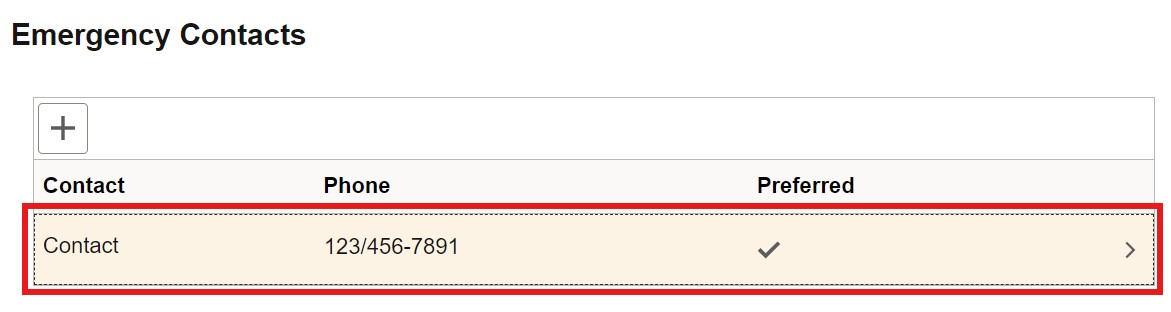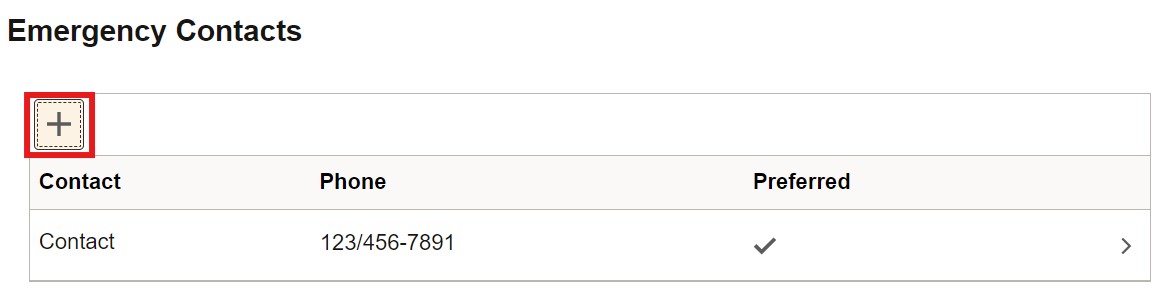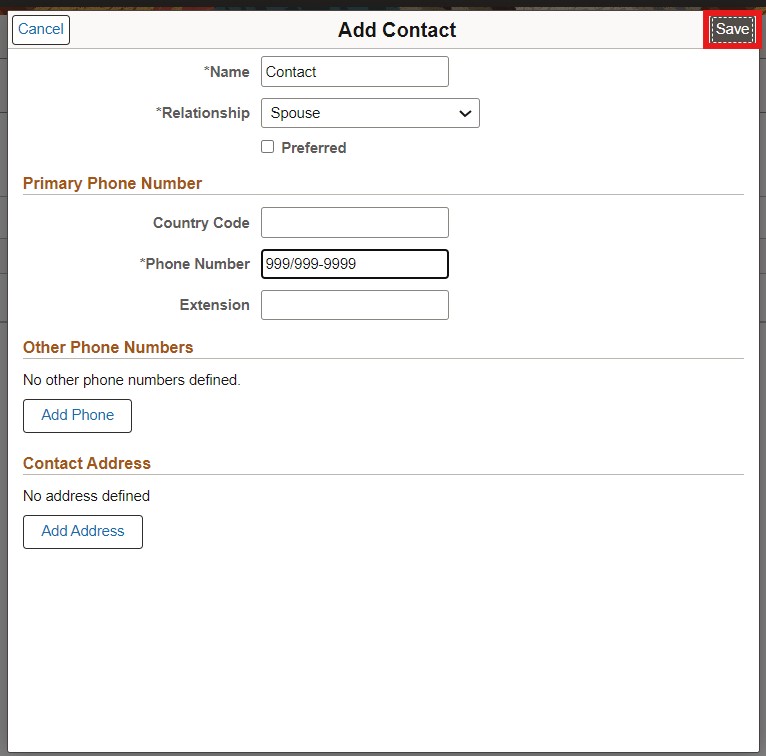Students are encouraged to periodically check that their contact details and personal information are up-to-date in myStudent Centre.
It is essential that Sheridan can access your correct information in order to provide you with the best possible service.
To view or update your personal information:
- Login to myStudent Centre
- Click on the Profile tile in your dashboard
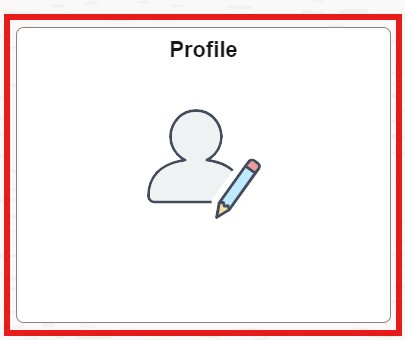
Update your address
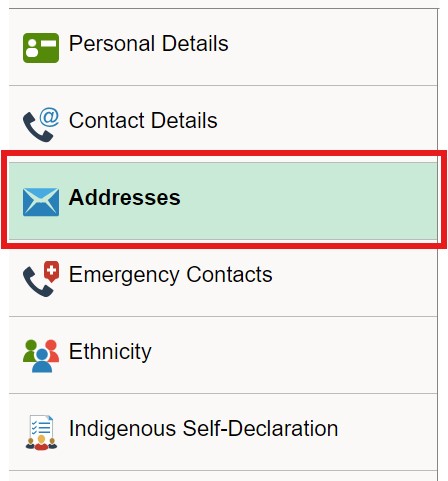 |
In the left-hand sidebar, click Addresses |
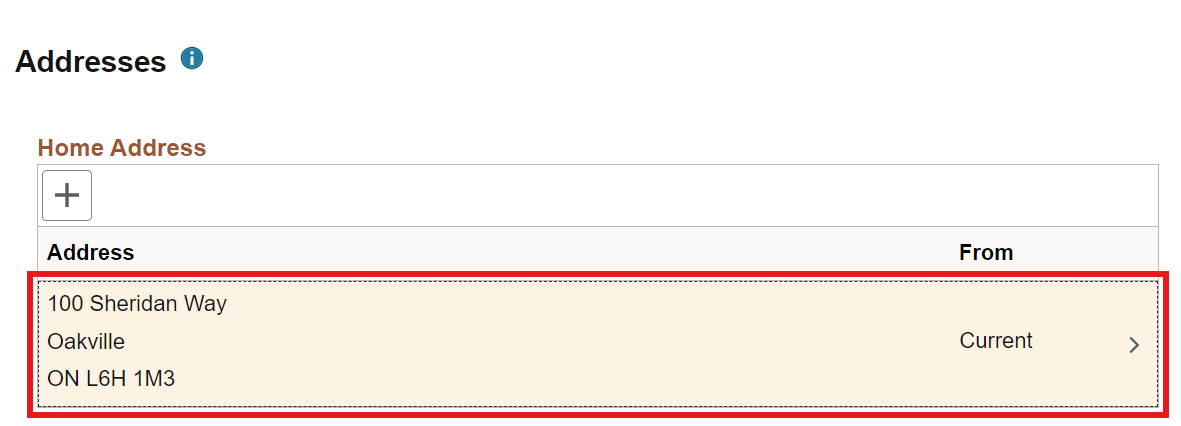 |
To update your Address(es), click on the address you wish to edit |
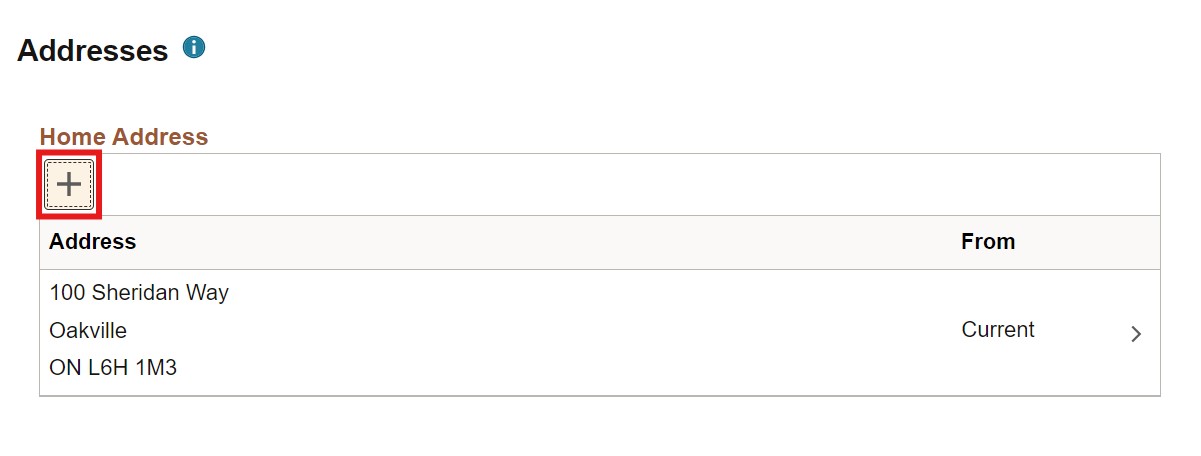 |
If you would like to address, click the plus sign symbol |
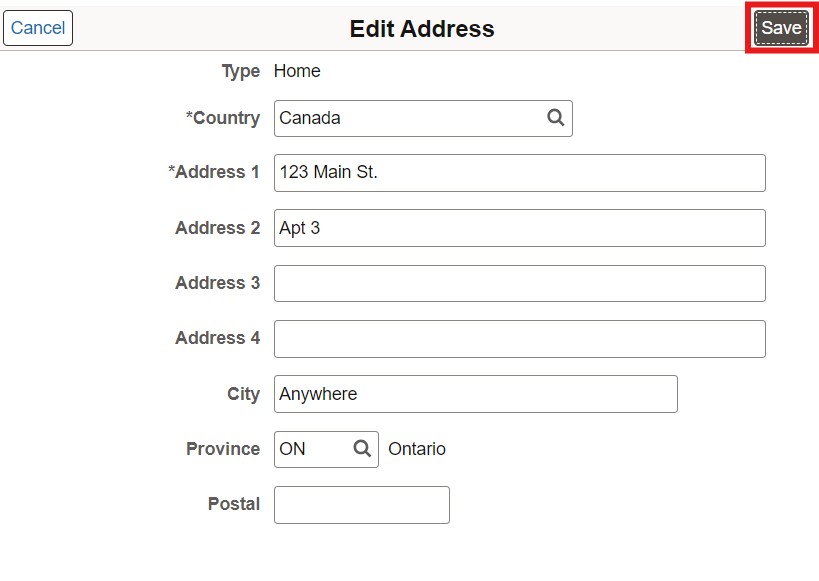 |
Once you added or edited your details, review for accuracy, and click Save |
Update your contact details (phone number & email address(es)
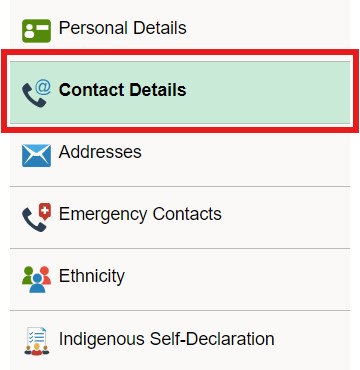 |
In the left-hand sidebar, click Contact Details |
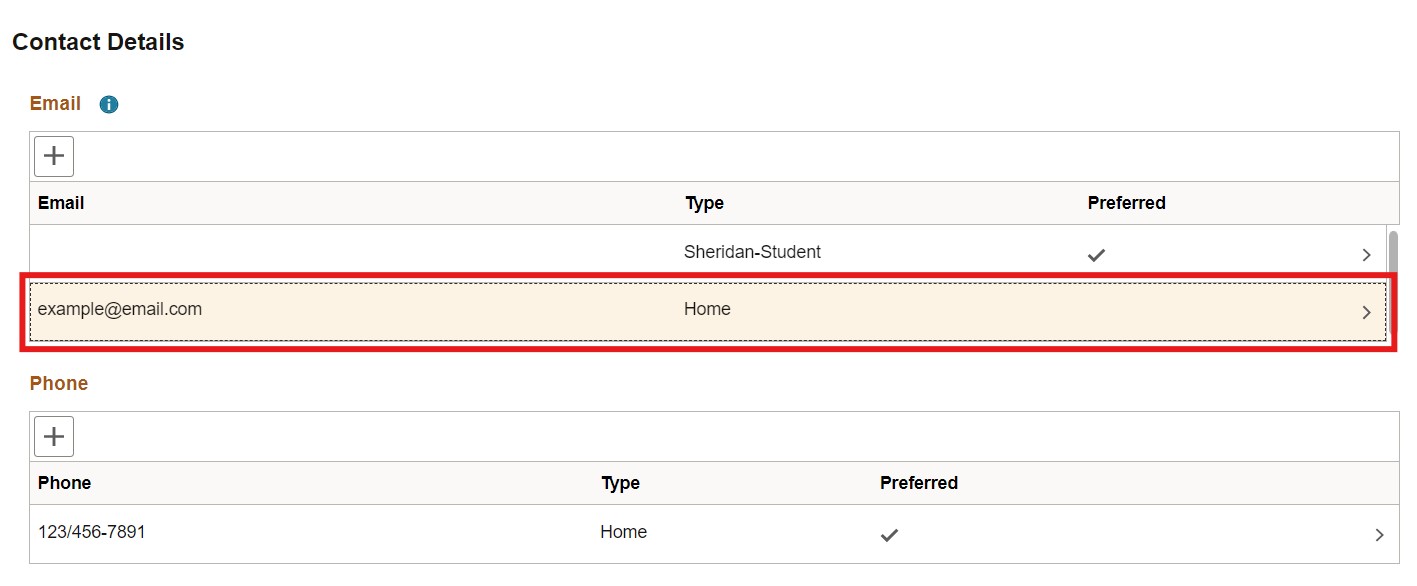 |
To update your email address or phone number, click on the item you wish to edit |
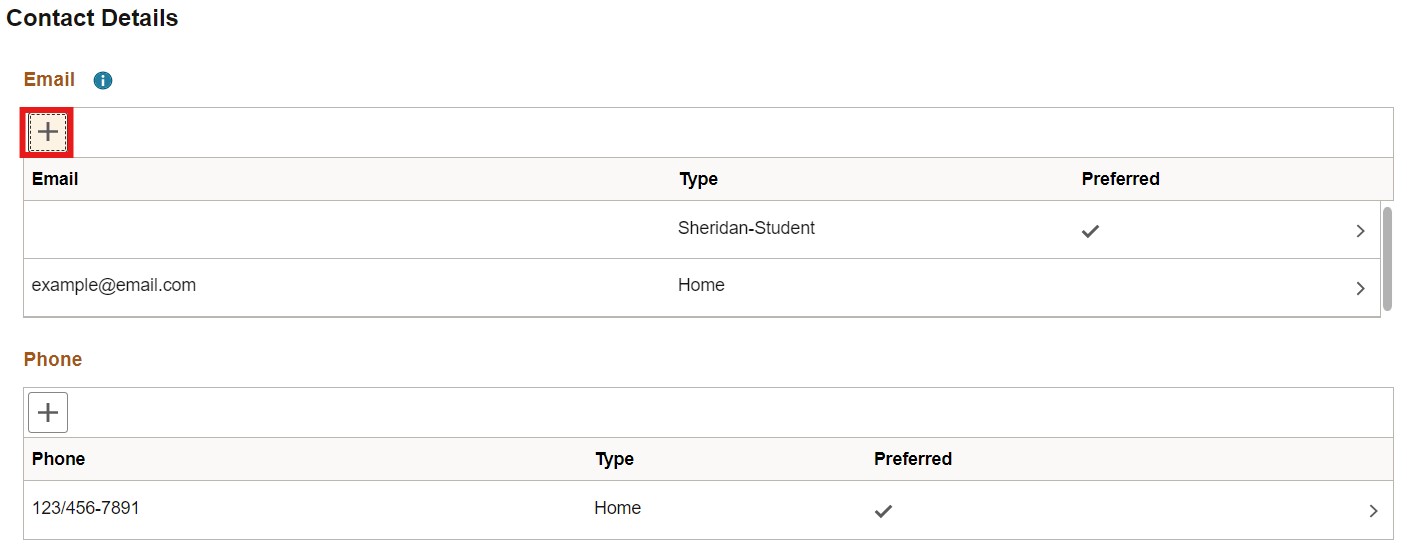 |
If you would like to add an additional email address or phone number, click the plus sign symbol |
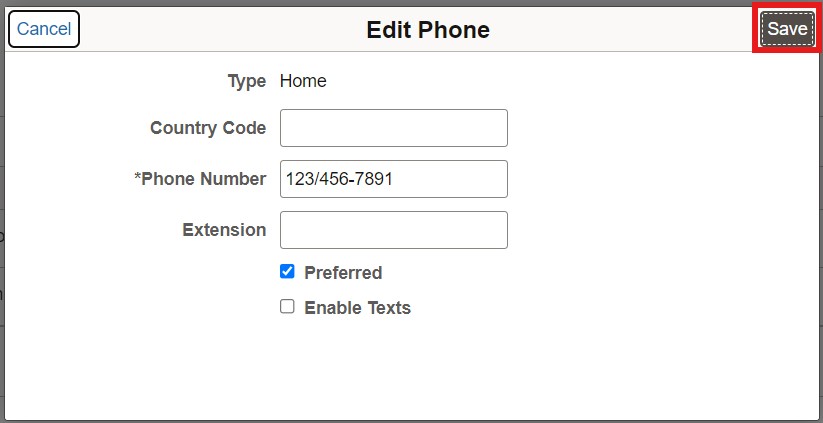 |
Once you have added or edited your details, review for accuracy, and click Save |
Submit your SIN
In the left-hand sidebar, click Capture your SIN (This option will only be available if you have not already submitted your SIN) |
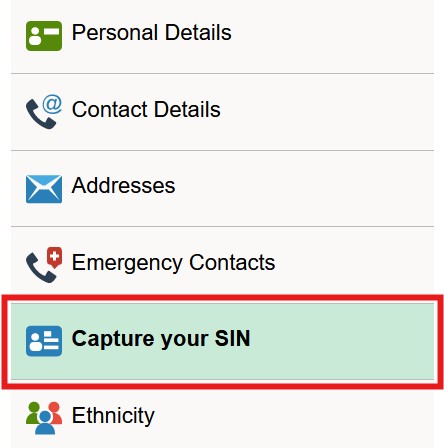 |
Enter your SIN in the textbook provided and click Save |
|
Please ensure that you protect your Social Insurance Number. Only provide your SIN to Sheridan using the secure form in myStudent Centre, and never include your SIN in an email.