Access your Schedule
- Log into myStudent Centre
- Click on the Manage Classes tile in your dashboard
- On the View My Classes/Schedule page, you can view your schedule By Class and By Date
- To see a calendar view of your schedule, click By Date and select Calendar View.
Your schedule is date sensitive, so please ensure the Week of date is updated as necessary. - You can filter the calendar schedule to reduce the number of days displayed.
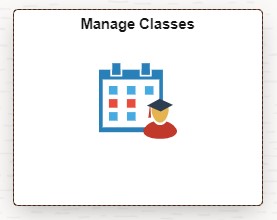
(click on the image for a bigger view)
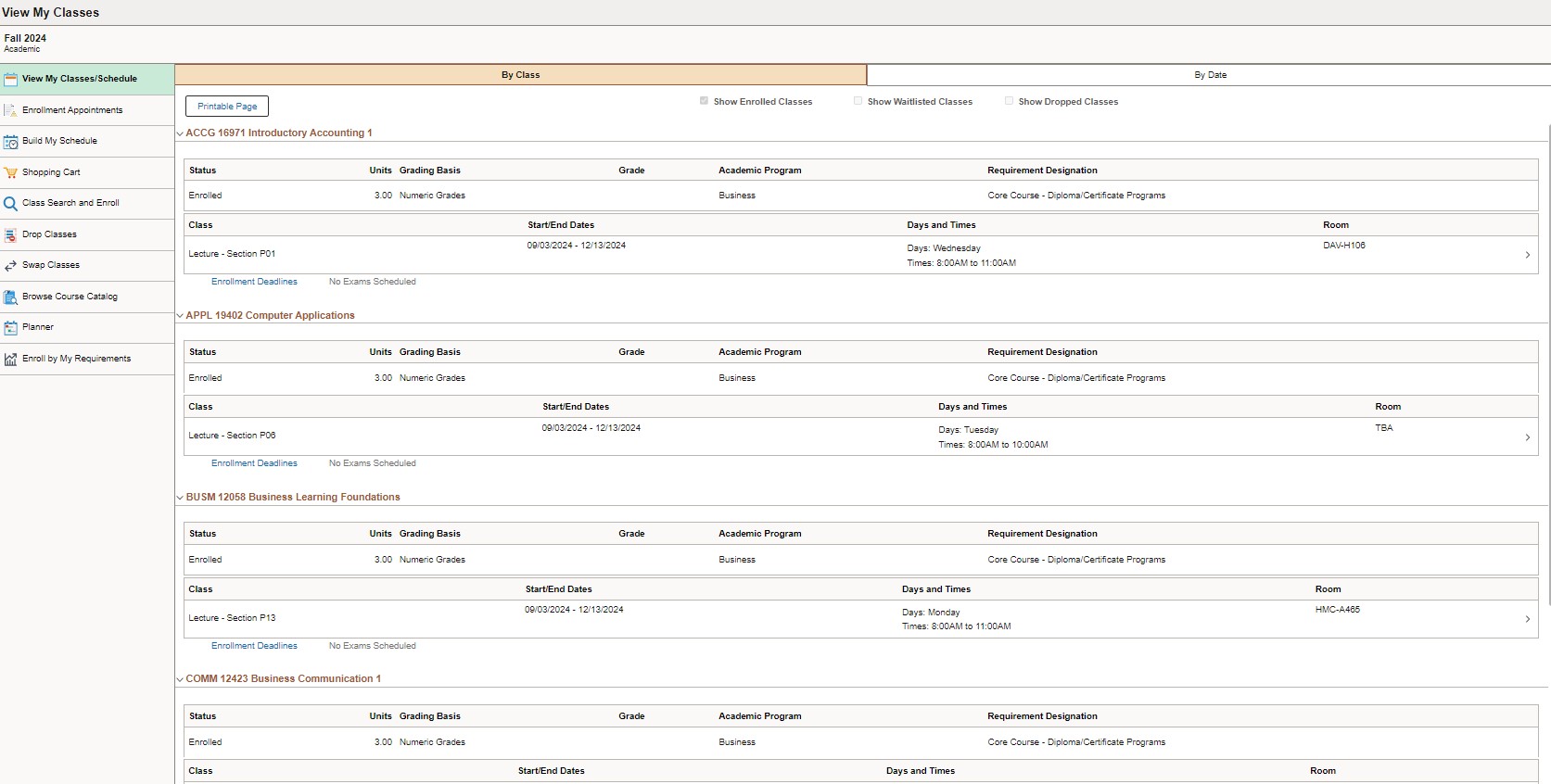
(click on the image for a bigger view)
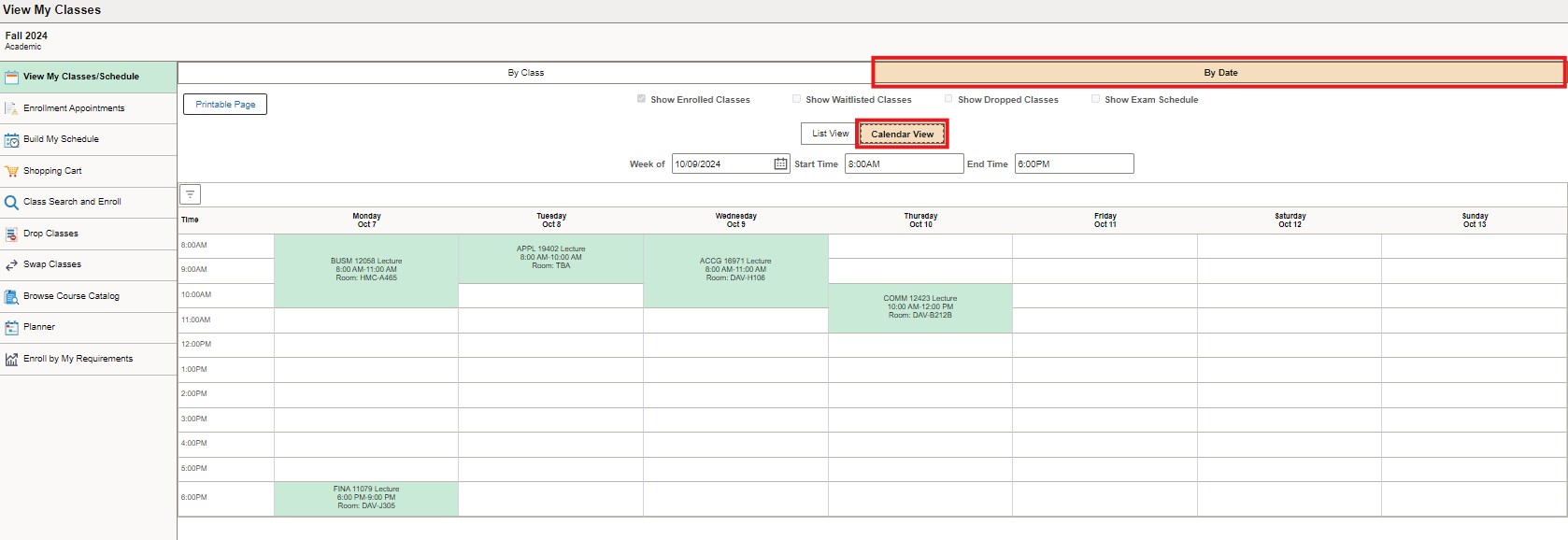
(click on the image for a bigger view)
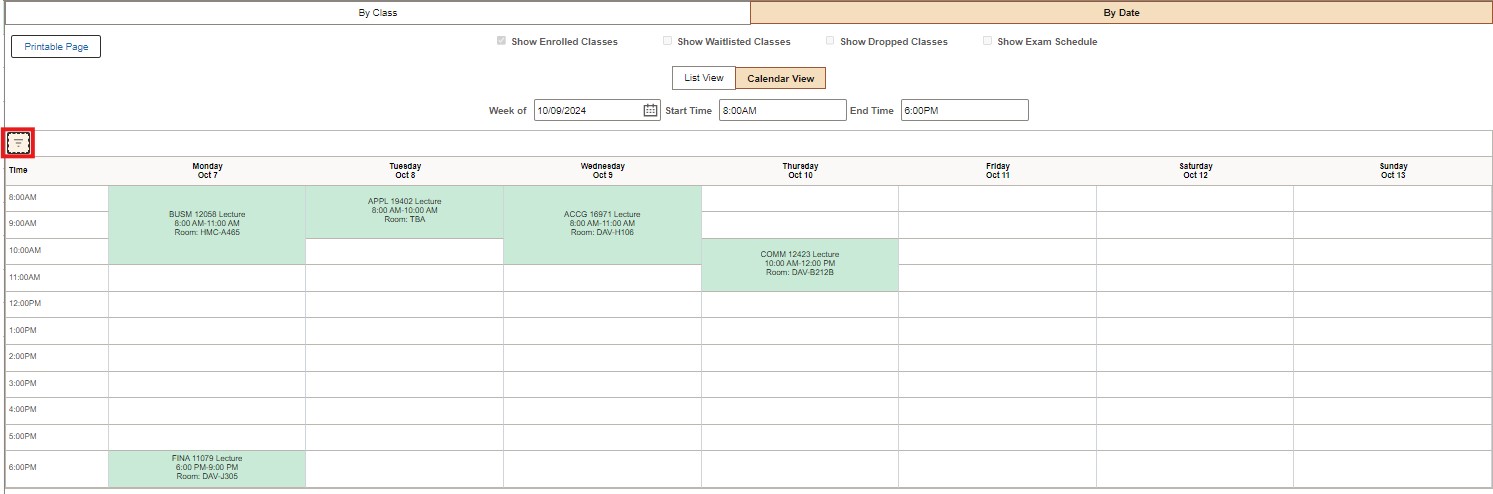
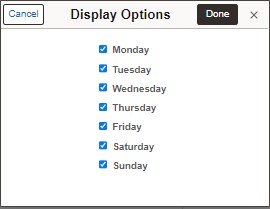
Please note: It is sometimes necessary to make changes to schedules. Therefore, it is recommended that students check their schedule during the first week of classes to ensure they have the current version.
Choose your Electives
Review your Academic Requirements to determine if you require an elective course for your current semester.
To do so, login to myStudent Centre and click the Enroll by My Requirements page in the Manage Classes tile.
Through Enroll by My Requirements, you can:
- View courses you have completed
- See courses currently in progress
- Identify outstanding course requirements
- To determine if you require an elective course, navigate to the requirements for your current academic level.
- If the requirement is outstanding, an orange diamond will appear in the semester elective requirement box, along with text stating the requirement is Not Satisfied, and the progress percentage will be set to 0%.
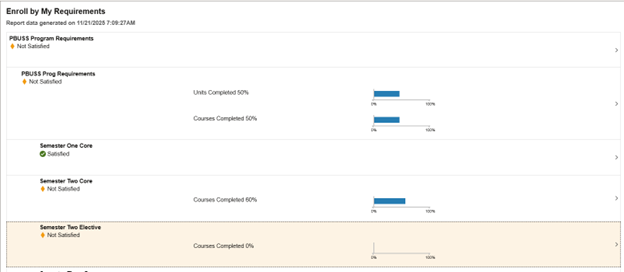
- To enroll in an elective course, select the outstanding requirement. A list of all elective courses will be displayed.
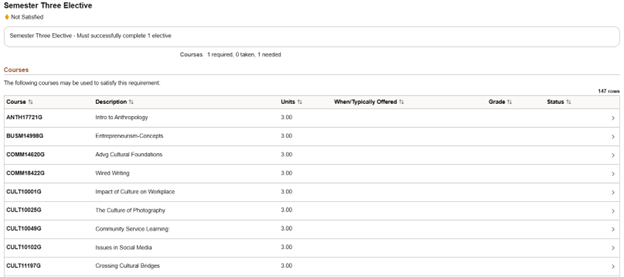
Note: Not all elective courses listed are offered in each term. It is recommended that you visit the General Education Electives or Degree Breadth Electives webpages for elective offerings for the present term.
- When you have determined which elective course you wish to take, select the option and review the class information. If you would like to proceed with registration, click the View Classes button.
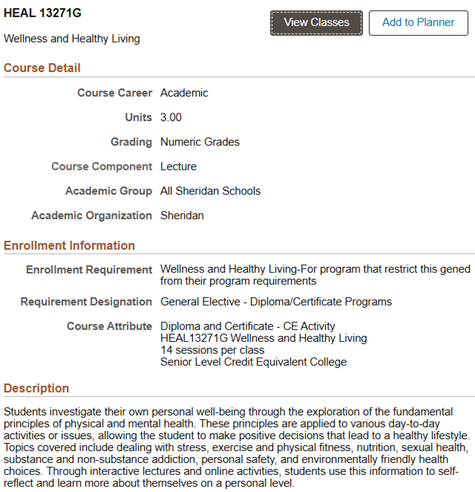
- Select the term for which you are registering in the elective course.
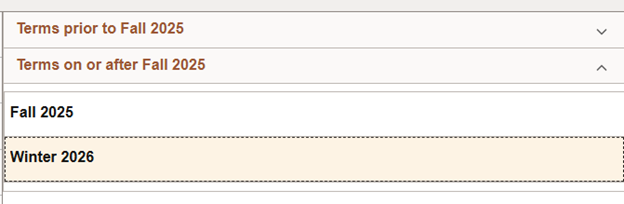
- Select your preferred class section to proceed with registration.
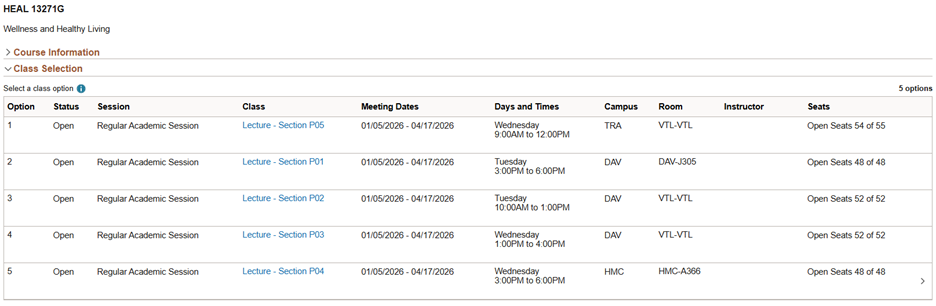
Note: Once cross-campus enrolment opens, more options may become available to you. However, it is recommended that you select an elective as soon as possible in case your preferred option is not available.
- Review your Class Preferences and click Accept to proceed
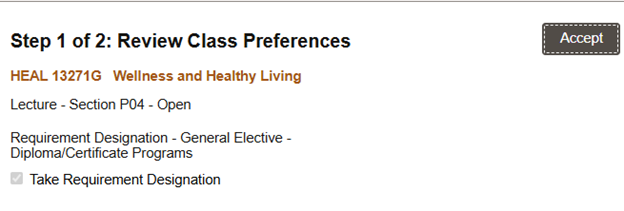
- To complete registration, click the Submit button

- If registration is successful, a banner will display at the top of the page informing you that the class was added to your schedule. There will also be a green checkmark next to the course code and name.
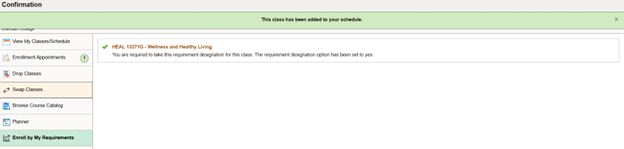
Note: During the initial registration window, you will be unable to select courses from outside of your academic level. You will be able to do so during Open Enrollment. For more information, please see the Start of Term Information page.
Click here for more information about electives at Sheridan